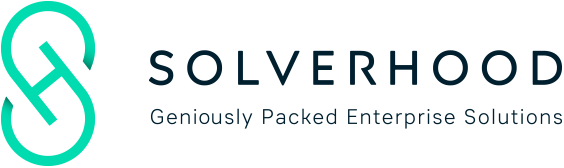Are you frustrated with poor email service on your wordpress site? Oftentimes, Web hosting providers have badly configured mail settings, which prevent WordPress from sending emails, which can lead to the demise of your website. In this article we will show you how to improve email service on your WordPress website using SendGrid.
THE PROBLEM:
The default system for WordPress sites is to use PHP mail function. The problem is, many WordPress hosts providers do not have this function configured properly. Some even go so far as to block the feature entirely, that way no spam is sent from their server. This means that site owners will not be able to send some or any emails at all. And this, obviously, is a huge problem. WordPress emails are essential for resetting passwords, notification emails, maintaining an online store, getting contact form notifications, and much more. If WordPress can not send emails, it is possible to be locked out of your site, not to mention losing customer sales due to loss of notifications.
THE SOLUTION:
Sendgrid! Sendgrid is an email service provider – offering highly optimized servers which you can use to send out your own emails. They offer both transactional emails – individualized emails like WordPress notifications, password resets, order receipts, etc. As well as mass emails sent for marketing purposes.
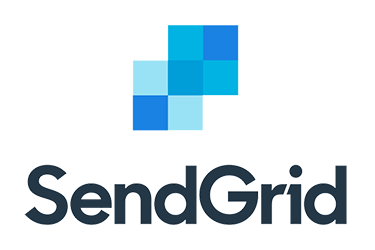
Sendgrid heavily focuses on deliverability – the ability for your email to be successfully delivered to the recipient. This ensures your WordPress emails land in your user’s inbox and not to the spam folder – where information goes to die. Companies like Uber, Airbnb, Spotify, Yelp, and thousands of others all use Sendgrid to enhance their businesses.
SENDING WORDPRESS EMAILS THROUGH SENDGRID:
- Visit www.sendgrid.com and create an account. While SendGrid is a paid service, they do have a free plan which can send up to 12,000 per month – more than enough for small to medium sized businesses. At any time, you may upgrade your plan. So as your business grows, so can your plan. Plans start at $9.90 per month, which allows for up to 40,000 emails per month.
- Install and activate Sendgrid WordPress Plug-in. For details, see our article “Installing a WordPress Plug-In”. Once activated, go to Settings >> SendGrid to configure the settings. The plugin allows you to connect SendGrid to your WordPress site. You do this by simply using an API key or by using your SendGrid username or password. We recommend using the API key as it is the more secure option. So here we will cover the API key method.
- Visit your SendGrid account dashboard. Go to Settings >> API Keys. Next you must choose how to send your emails – either with SendGrid API, or with SMTP. We recommend using API as it is simpler and more secure, so we will just deal with that here.
- Return to the Settings >> SendGrid page on your WordPress dashboard. Under the heading Mail Settings, you’ll need to provide sender name, email address, and reply-to address. The name can be your website name, the sending address can be your professional email address.
- In other optional settings, you can choose to use email templates from SendGrid and add their template ID in plugin settings. You can also create and use categories for emails sent through WordPress.
- Don’t forget to Save Changes
Give yourself a high-five. That’s all, you’ve made it!
SendGrid has now replaced your WordPress mail function with SendGrid API, providing more reliable email service. You can test this by performing any action which requires an email notification from WordPress (reset password, add new user, fill out contact form, etc.).